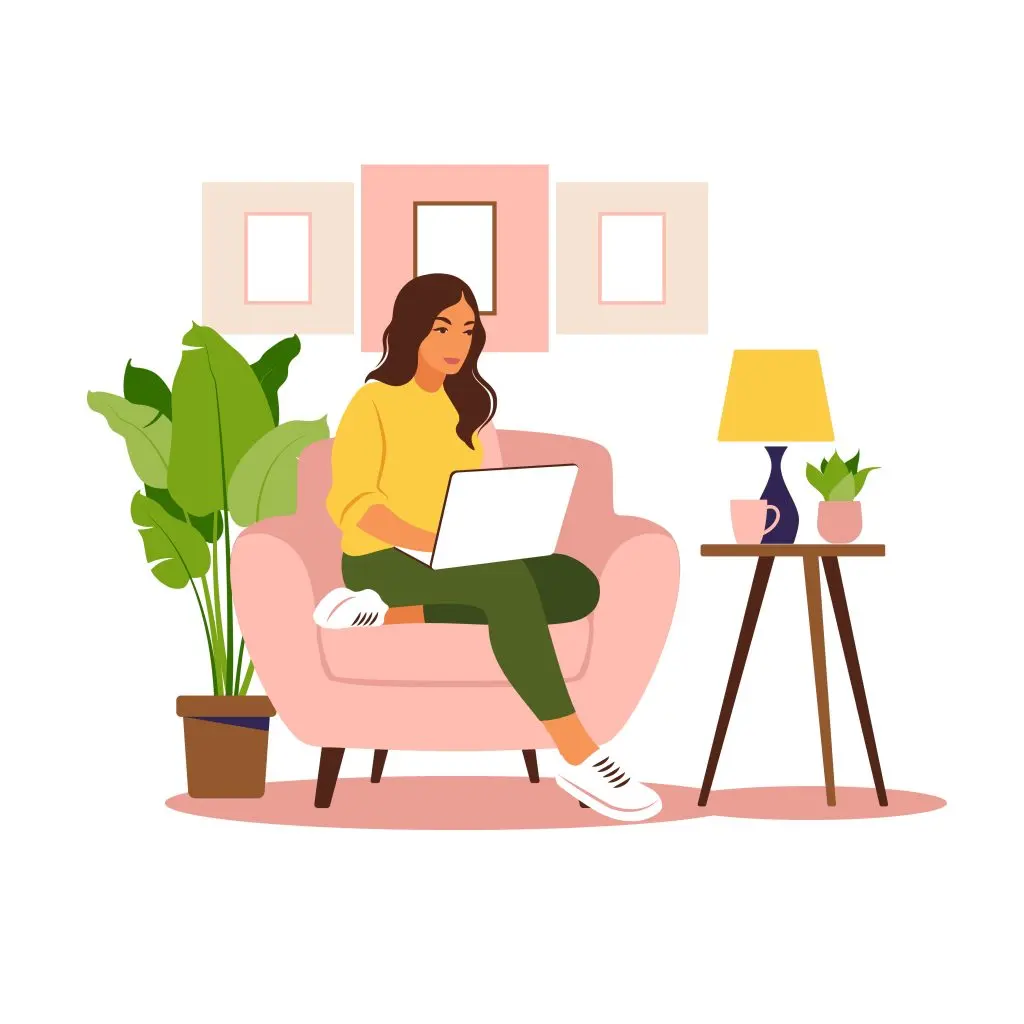Why Should You Care?
Imagine opening a beautiful boutique store but having no idea:
- How many people walk by your store
- What they’re looking for when they find you
- If they can see your store sign clearly
- Whether your door appears to be open or closed
That’s what running a website without Google Search Console is like! This tool helps you:
See how people are finding you in search engines
- Discover what words people type into Google when they find your website
- Learn which of your pages appear most often in searches
- Find out how many people click through to your site
Fix problems you didn’t know existed
- Get alerts if Google has trouble viewing your website
- Find out if your site works well on mobile phones
- Spot broken links or pages Google can’t reach
Improve your website’s visibility
- Understand why some pages get more visitors than others
- Learn which topics you’re already showing up for in searches
- Get ideas for content that could attract more visitors
The Best Part?
You don’t need to be super tech-savvy to benefit from Search Console. While it offers advanced features for those who want them, even the basic insights can help you make better decisions about your website, to help you get found in Google and other search engines.
And, if you feel this is beyond your capabilities, you can always hire someone to get the basic setup taken care of. I offer affordable a la carte services like this to those who prefer to DIY their website, but need a little help from time to time. You can read more here.
So, how do you get started with Google Search Console?
Create a search console account
This is a free service from Google that used to be called Webmaster tools. To create an account, just log into your Google account and go to Search Console. It will prompt you to enter a “property” if you don’t have one set up yet. The property means your website.
Prove to Google that you own your website
You can either paste some code into the DNS records for your Domain Name (if you’re tech savvy) or (easier) add some HTML to your website using a plugin like RankMathSEO or YoastSEO (under “webmaster tools” in each of these WordPress plugins)
Submit a site map to Google Search Console
Once it says you’re validated as the owner of the site, the next step is to click on “sitemaps” and submit your sitemap to Google Search Console. This lets GSC know all the pages on your website. Your sitemap is usually /sitemap.xml. You can also find it in plugins like Yoast or Rank Math.
Check back in a few weeks
It usually takes a few days to a week to start seeing data about your website in Google Search Console. Set a reminder in your calendar to log back in a few weeks, and you’ll see some helpful data based on what people are seeing in search about your website. You’ll learn which pages Google is showing people (“indexed”), and what problems Google is having reading your website.
What information should you pay attention to in Google Search Console?
Google search console has loads of information for us as website owners. There are a few bits of data I find useful for everyone.
Performance
Under the “Performance” tab, you’ll see how many times your website was listed when someone searched for something, as well as how many times someone clicked through to your site when searching.
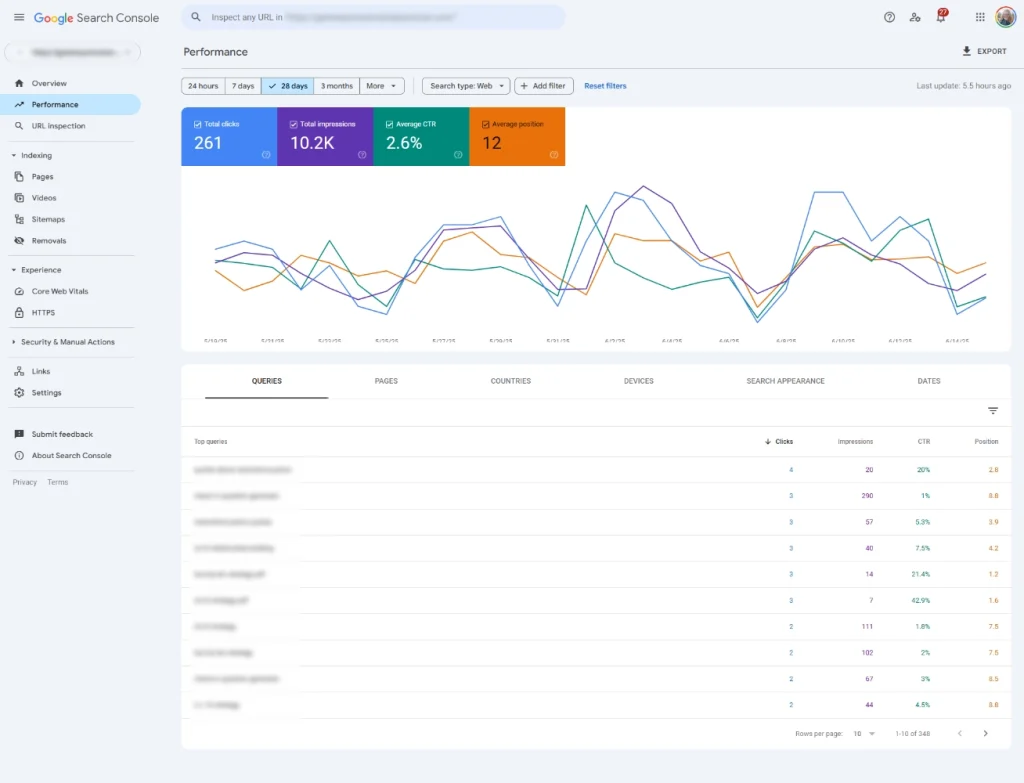
This doesn’t just mean the number of times you appeared on the first page but on all pages of the search engine results when someone searches.
You’ll also see the click through rate (the number of times someone clicked on your site in a search divided by the number of times you appeared in a search) as well as the average position.
Average position means the average rank your different keywords have in the search engines. You want that as low as possible.
Below the graph, you can also filter by queries (what people searched for when they found you), position in the search engine results (so you can see which keywords are positioned higher), and which queries get the most clicks and impressions.
Pages
The other tab to check out is “Pages”.
When you’re in this section, you’ll see which which pages have been “indexed” by Google, and which are not indexed.
What does “indexed” mean? If you imagine Google like a giant library, indexed pages are those pages the librarian knows about and recommends to people looking for information.
Some pages will not be indexed, such as checkout pages, and login pages, and that’s fine. Pages that are duplicate content or low quality will also not be indexed.
Pay attention to indexing errors due to a 404 error. This means there is a broken link somewhere, or that the visitor didn’t find a page where they expected to. If you click on the indexing error that says this, it will show you which links resulted in a 404 (page not found) error, so you can fix it.